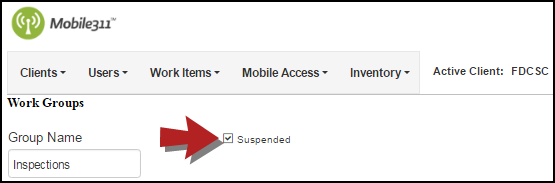Work Groups allow you to categorize individual Work Types and are completely customizable. You can use Work Groups to differentiate between different types of work that will be performed (such as Electrical, Sanitation, etc.), or they can be used to break down work by Department (Utilities, Transportation, Law Enforcement, etc.).
Work Groups are also useful when filtering your list of Work Types using the map filter and when filtering the list on the mobile application.
Adding a New Work Group
- Hover over the Work Items tab and select Work Groups.
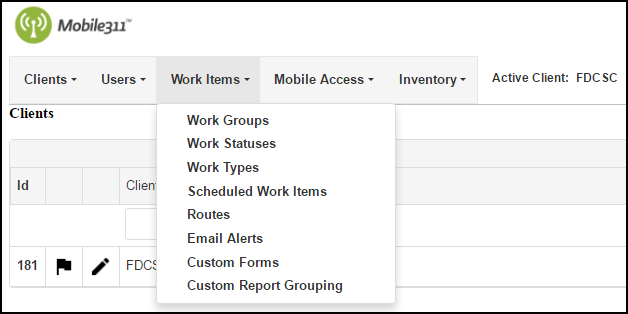
- Click on Add New Work Group at the top of the Work Groups list.
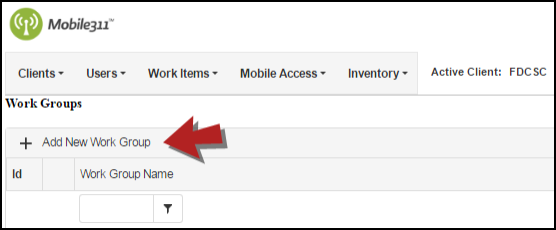
- Enter a Name for the Work Group. *Note: This is a required field.
- Select the Work Types from the Work Types Not In Group box and use the left arrow to add those Work Types to the Work Group. Work Types that are in the Work Group will show in the Work Types In Group box. *Note: Work Types can be listed in more than one Work Group.
- Click the Save button when you are finished.
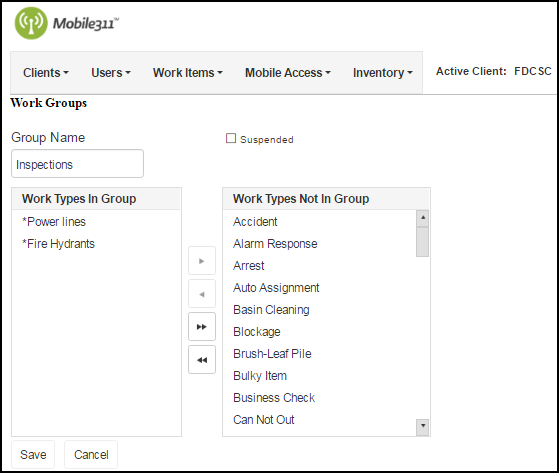
Updating a Work Group
- Hover over the Work Items tab and click Work Groups.
- Click on the pencil icon (
 ) next to the Work Group that needs to be updated.
) next to the Work Group that needs to be updated.
- On the next screen, make any necessary changes and click the Save button when you are finished.
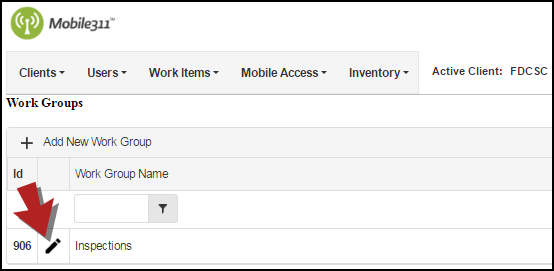
Suspending a Work Group
If you are no longer using a Work Group, you have the option of suspending it so that it is no longer a filter option for the map and no longer appears in the Work Group list.
- Hover over the Work Items tab and select Work Groups.
- Click the pencil icon (
 ) next to the Work Group that needs to be suspended.
) next to the Work Group that needs to be suspended. - Check the Suspended box at the top of the page.
- Click the Save button when you are finished.